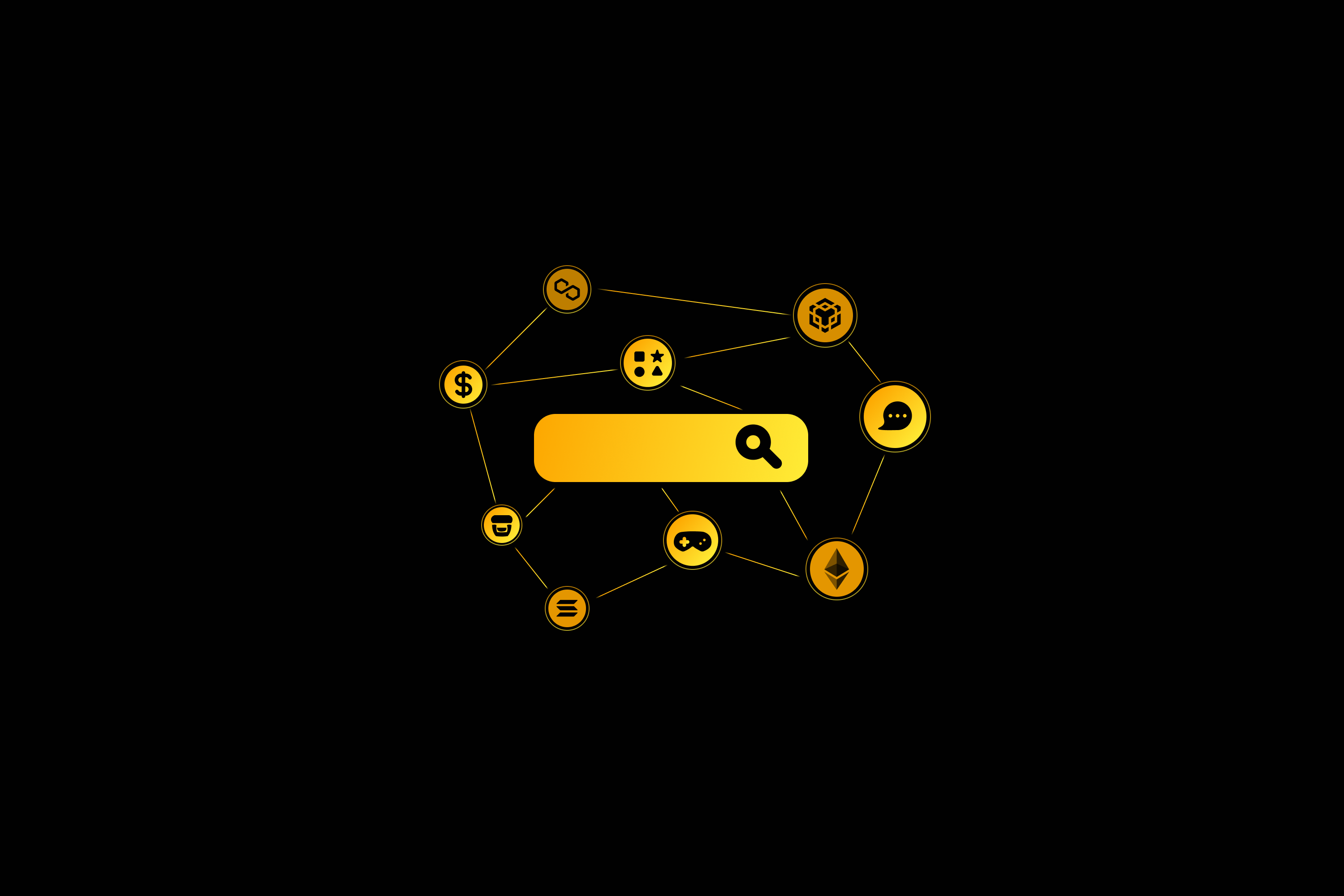
Web3 Browser
Seamlessly interact with the Web3 ecosystem.
Advantages of Using Web3 Browser on CoolWallet
The CoolWallet Web3 browser allows secure interaction with DApps, giving users full control over their private keys and assets.
It supports a wide range of blockchains for broad ecosystem access. With intuitive navigation tools, it eliminates the need to switch between DApps and wallets, offering a seamless, mobile-friendly experience for interacting with various DApps.
Supported Blockchains














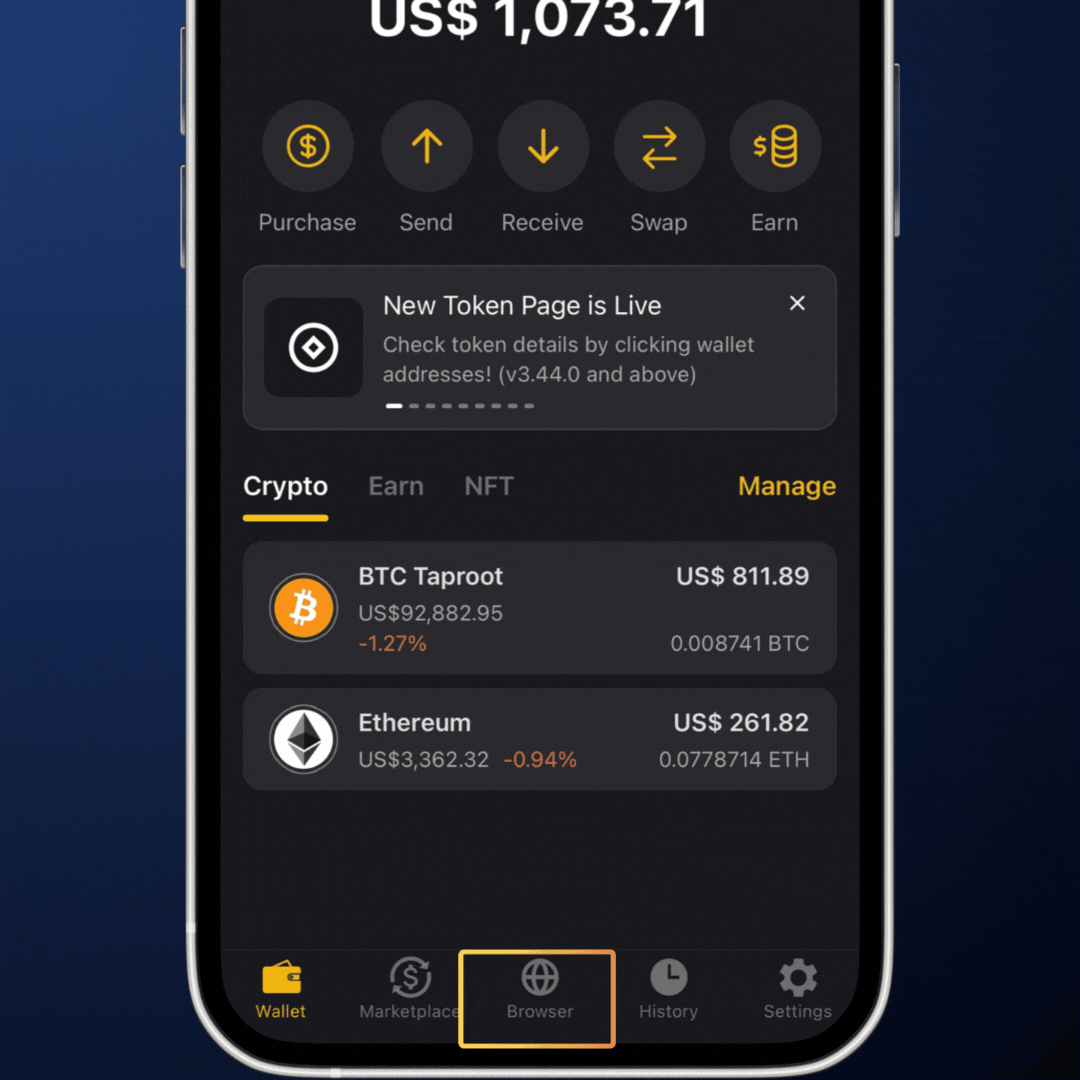
How to Interact with DApps via Web3 Browser
- Search for the Target DApp
- Select the Blockchain
- Connect Your Wallet
FAQs
What is a Web3 Browser?
A Web3 browser, also known as a blockchain browser, allows users to interact conveniently with decentralized applications (DApps). Unlike traditional browsers that use HTTP or HTTPS protocols, Web3 browsers support decentralized protocols, enhancing the user experience when interacting with DApps.
Why Use the Web3 Browser on CoolWallet?
Secure Interaction with DApps
- The CoolWallet Web3 browser lets you securely interact with DApps, keeping your private keys and assets fully under your control.
Broad Ecosystem Access
- Access a wide range of blockchains, giving you broad ecosystem access for all your crypto needs.
Intuitive Navigation Tools
- Navigate easily without switching between DApps and wallets, thanks to user-friendly tools.
Seamless Mobile Experience
- Enjoy a smooth, mobile-friendly experience when interacting with various DApps.
Since the CoolWallet Web3 browser is limited to mobile use, can I also interact with DApps on desktop?
Yes, CoolWallet also supports WalletConnect. You can interact with DApps on your desktop by using WalletConnect.
Go to the Marketplace, click on WalletConnect, and connect your wallet to the DApps on your desktop.

