The seed recovery card is a paper wallet backup to easily recover your assets if you lose or compromise your CoolWallet S or phone. This article helps you check if your CoolWallet S recovery seed is correctly backed up and shows you how to reset and recover your wallet (to test your seed) or delete and create a new wallet with a new seed if needed.
Table of Contents
Part 1: Introduction- How did I generate my recovery seed the first time?
Part 2: How to correctly check, backup and verify my CoolWallet recovery seed
- Seed Recovery Card
- Seed Image
- Backup Checklist
- How to Transfer Funds Out
- Reset Your CoolWallet S
- How to Generate a New Recovery Seed
- How to Verify New Seed
- How to Transfer Funds Back
Part 1: How did I generate my recovery seed the first time?
Losing or compromising your recovery seed is probably the biggest mistake you can make with any crypto hardware wallet.
By losing your recovery seed card, exposing it by accident or storing a digital copy, you may put your whole investment at risk by being unable to access it or allowing third parties to steal it.

This is why we carefully guide all new CoolWallet S owners during setup with step-by-step instructions to prevent any errors.
If you followed these steps, then you should have a recovery seed that will act as a failsafe if you ever lose or damage your card or phone.
If...you followed our instructions correctly.
So the big question is: Did you?
Backup Quiz:
In regards to the first time you set up your CoolWallet S, answer the following with a YES or NO:
- Did you generate a seed from the card and not the app?
- Are you sure you didn't create a digital copy or image?
- Did you write down your recovery seed on our paper wallet?
- Are you sure you wrote it down correctly and in the right order?
- Did you reset your wallet to make sure the seed is right?
- Did you hide your recovery seed card somewhere safe?
If you answered NO or MAYBE to any of these questions, then this guide is for you.
Can't remember? Let's refresh your memory quickly.
How Did I Back Up My CoolWallet S During Setup?
There are only two ways you could've backed up your recovery seed when you first set up your CoolWallet:
| 1. By Card (Recommended) |
2. By App (Not Recommended) |
🔒 PRO TIP: Avoid keeping an electronic copy of your recovery seed or displaying it on a screen where possible. Writing down your seed is always the safest option.
Method 1: Backup by CARD (RECOMMENDED)
A wallet seed normally contains a unique sequence of 12 to 24 English seed words that only you, the user, have access to. The CoolWallet S card goes one step further and generates 12 to 24 numbers which represent your seed words.
We do this because math is the universal language- it's easier for non-English speakers to avoid mistakes and we can check if your seed is accurate by tallying up the numbers.
If you followed our advice, then you previously set up your CoolWallet S by generating a seed from the card itself, NOT the app.
You would've updated your firmware and then generated a wallet by writing down 12 to 24 numbers (5 digits each) in the order they appeared on your CoolWallet S e-ink screen.


Finally, you would have verified the accuracy of your written seed by adding up all the seed numbers and entering a checksum amount.

🔒 PRO TIP: Even if your checksum is correct, your recovery seed might still be wrong. Did you check that you wrote down each seed number 1) correctly and 2) in the right order?

For example: if you wrote down seed 3 on the line for seed 6 by accident, your recovery seed is incorrect and won't work! Always make sure that you understand the paper wallet layout and write each seed down in its corresponding order.
🔒 PRO TIP: To check that you set up your wallet correctly, you can recover your wallet with our tutorial video:
Method 2: Backup by APP (Not Recommended)
If you previously chose to generate your wallet seed by App, you would have received 12-24 mnemonic words instead of numbers on your phone screen. You may have written them on your paper wallet and/or saved them as an image file. That's a problem.

After generating your seed words by app, we would have given you the option to back up your wallet seed with a screenshot image, stored on your phone.
The reason we don't recommend creating a digital image of your seed is that if your phone or storage location (cloud, computer, USB drive) is compromised, anyone with access to your phone can find your recovery seed. We'll get back to that security issue later and help you to doublecheck and fix it.

Next, you would've selected your 12 to 24 mnemonic words and either written them down or taken a picture of your seed words and saved it to your mobile device with the "Save seed as image file" function (not recommended). You may also have saved it somewhere else.
🔒 PRO TIP: We strongly advise against storing your seed in any digital format. If you do keep a digital copy, you’re doing so at your own risk. Don't keep it on your computer, cloud service (e.g. Google Docs or iCloud), USB drive or email account. Remember, hackers are patient and may wait till your investment is big enough before they pounce.
Part 2: How to correctly check, backup and verify my CoolWallet S recovery seed
CHECKLIST: Collect these items if possible.

- Card
- Recovery Seed paper wallet
- Phone with CoolWallet App
- Pen
Step 1: Find Your Seed Recovery Card
Look for this card (or a newer version) and check to see if it's filled out. You hopefully stored it in a safe place somewhere.

Question: Do you have access to your seed recovery?
| ANSWER: YES | ANSWER: NO |
|
Great! If you see a series of NUMBERS, you generated your seed correctly, bycard. If you see a series of WORDS, it means you set up your wallet via our App (not recommended). Now, make sure your seed recovery card is kept in a safe and dry place. Proceed to Step 2 if: - your paper wallet is blank -your recovery seed has WORDS - you're may have taken a seed screenshot |
Oops. That's Strike 1. You've committed a cardinal sin in crypto- losing your recovery seed. All is not lost yet though just yet. You still have some remedies to recover your seed. OK. WHAT'S NEXT? Proceed to Step 2 if: -you couldn't locate your recovery card |
Step 2: Check your phone for a saved seed image
If you scroll back to earlier in this article, you'll remember that the CoolBitX app gave users the option of saving a picture of their wallet seed on their phone. This is a potential vulnerability that we want to help you eliminate.
Search your phone's internal storage, SD card, cloud service or other devices for a backup image.
Android users: Check your /storage/emulated/DCIM/coolwallets/seed folder.

Question: Did you find a stored seed image on your phone or another device?
| Answer: YES | Answer: NO |
| Great! Now do this IMMEDIATELY: 1. Write down your seed words. 2. Check it for accuracy and order against the image. 3. Delete the image from your phone. If you're worried your seed may have been exposed or you prefer numbers to words and want to create a new wallet and seed via the card: Proceed to STEP 3. |
That's strike 2. We won't lie- you've messed up. You've either lost your recovery seed or didn't back it up correctly. There's still hope, but you’ll need your CoolWallet S and CoolbitX app. Proceed to STEP 3. |
🔒 PRO TIP: Please read the whole article first before deciding to delete your old wallet and create a new one. It's a complicated process if you have funds on your CoolWallet S. If you haven't yet added funds, then it's straightforward and easy.
Step 3: Check your Card and App
OK, so... You don't have your recovery seed or a backup image. Things are looking pretty grim. One lifeline remains though.
Do you still have access to both your CoolWallet S and the CoolBitX app on your phone?
| ANSWER: YES | ANSWER: NO |
|
Great! You're in luck. Here's the situation: Your current recovery seed is permanently lost (unless you can find it). If either your card or phone stops working or leaves your possession, your funds will be lost for good. So it's best to delete your old wallet and generate a new one. Proceed to Step 4-7. |
Strike 3. To be brutally honest, your prospects aren't looking good and your wallet and assets might be lost for good. Get in touch with us on Telegram and we’ll try our best to help. There's not much we can do though. Keep looking for that recovery card. |
Step 4: Transfer your Funds Out
Warning: Proceed only with steps 4 to 8 if you're looking to erase your old wallet and create a new wallet and recovery seed.
In order to generate a new seed, you'll have to wipe the data from your CoolWallet S. Therefore, you need to first transfer all your funds OUT to a different wallet or exchange account under your control.
First, you need to have a third-party wallet address where you can temporarily send your funds to (another CoolWallet S will also work). You can use any compatible third-party wallet at your own discretion and risk. Feel free to contact our Customer Support if you have any doubts.

- Open the CoolBitX app on your phone.
- Next, click on the Send category.
- Enter the public address or scan the QR code of your new wallet.
- Make sure you're using the correct currency's address (see Pro Tip below)!!
- Check to see that you've received your assets into your new wallet.
🔒Pro Tip: Make sure you're not transferring a cryptocurrency to a different cryptocurrency address, for example, LTC to a BTC public address. You could lose all your funds. Make sure the cryptocurrencies correspond, e.g. BTC-BTC, or ETH-ETH.
Step 5: Reset your CoolWallet S
After you've transferred your assets to a new (temporary) wallet, it's time to erase all the data on your CoolWallet so you can create a new wallet later. Please make sure you understand exactly what you're doing and why, then proceed as below:

- Tap on the App's Settings Icon in the bottom right corner.
- Select Reset Card.
- Confirm the reset by pressing the wallet button.
Step 6: Create a new wallet (by Card)
Refer to the previous parts of this article to set up a new wallet or refer to our official documentation:
CoolWallet S Quick Start Guide (Chapter 4)
Step 7: Recover wallet to verify seed accuracy (optional)
Now that you've created a new wallet, and written down your new seed that you've generated from the card, it's time to test that it's correct if you want.
Refer to Chapter 6 of the CoolWallet S Quick Start Guide (Chapter 4)
Step 8: Transfer your funds back to your CoolWallet S
Only one final step now remains. With a brand new wallet and seed for your CoolWallet S, you now need to transfer your digital assets back to your CoolWallet S. Make sure you know how, by carefully following the instructions from your third-party wallet provider or exchange that you used in Step 4.
Finished!
Well done. You've completed the journey and ensured that your CoolWallet S is now properly backed up. In order to keep it that way, make sure you keep your recovery seed paper wallet in a secure, dry and secret place.
As always, if you have any questions, get in touch with our awesome Customer Support magicians or check our documentation and tutorials.
Disclaimer:
CoolBitX is not responsible, directly or indirectly, for any damage or loss caused by or in connection with the use of or reliance on any content, goods or services mentioned in this guide. Readers should do their own research before taking any actions and if in doubt, contact our support team.


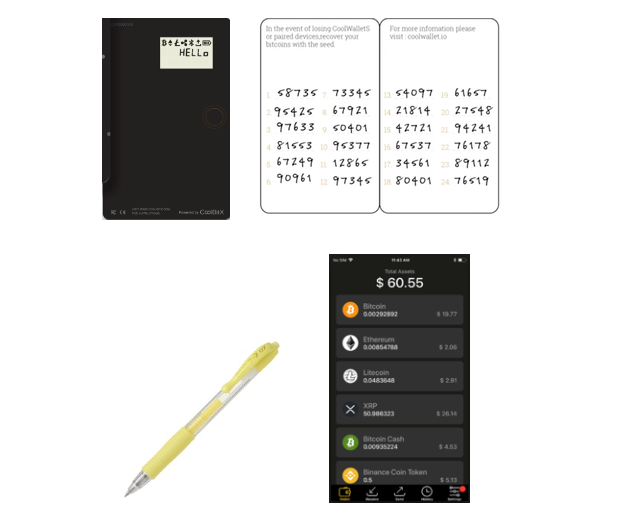



Share:
User Testimonial: "My Go-To For My Crypto On The Go" -@Bergh44
User Testimonial: " I Use My CoolWallet S To Store Coins For My Son" -@bogzkie1