Step-by-Step Guide for ATOM Staking via Everstake
Step 1. Download the latest CoolWallet App and have your CoolWallet Pro ready. Click “Marketplace” on the bottom bar to the Marketplace page.

Step 2. Click the “Staking” block. Then choose “ATOM”.

Step 3. If you have not activated ATOM in your wallet, please click “Activate ATOM” and long-press the button on your CoolWallet until ”Hello” shows up on your card. Then it will take around 30 seconds to activate ATOM in your CoolWallet App.
If you have already activated ATOM, please click the question mark “?” on the top-right corner to learn the rules and details of ATOM staking.
Then click on “Stake” to the Stake page. On the “Stake” page, you can click the down-side arrows to select the ATOM address you want to use. Everstake is set as the validator by default. Then enter the amount of ATOM you want to stake. You can also simply choose the percentage of the ATOM amount in your wallet to stake.
If you don't have enough ATOM to stake, you can simply make a crypto purchase or swap your crypto to ATOM in the CoolWallet App (not financial advice!). CoolWallet App is currently supporting crypto purchase services from MoonPay and Banxa, and crypto exchange services from Changelly.

Step 4. Then you need your CoolWallet Pro to verify the transaction. Please long-press the button on your CoolWallet Pro to activate it.

Step 5. On the “Card Authentication” page, please first check if all staking information is correct. When you activate your CoolWallet, “Hello” will be shown on the card screen. Check whether your CoolWallet is successfully connected to the CoolWallet App. If the connection is successful, your CoolWallet will show the coin type “ATOM” first, and show “STAKE”, the amount of ATOM you are going to stake, “PRESS button”, and “Sent” sequentially. You just need to follow the instruction and press the button on the card to complete the process.

Step 6. If you successfully stake ATOM, you will see a new staking item on the ATOM Manage Stakes page.
- The staking items are listed based on the wallet address.
- You can stake more ATOM from the same address. You will see the staking amount automatically increase after you stake additional ATOM. Meanwhile, if you want to unstake ATOM, you have to unstake the whole amount of ATOM you stake from the same wallet address.
- You need to click on “Claim Reward” to receive your staking rewards.



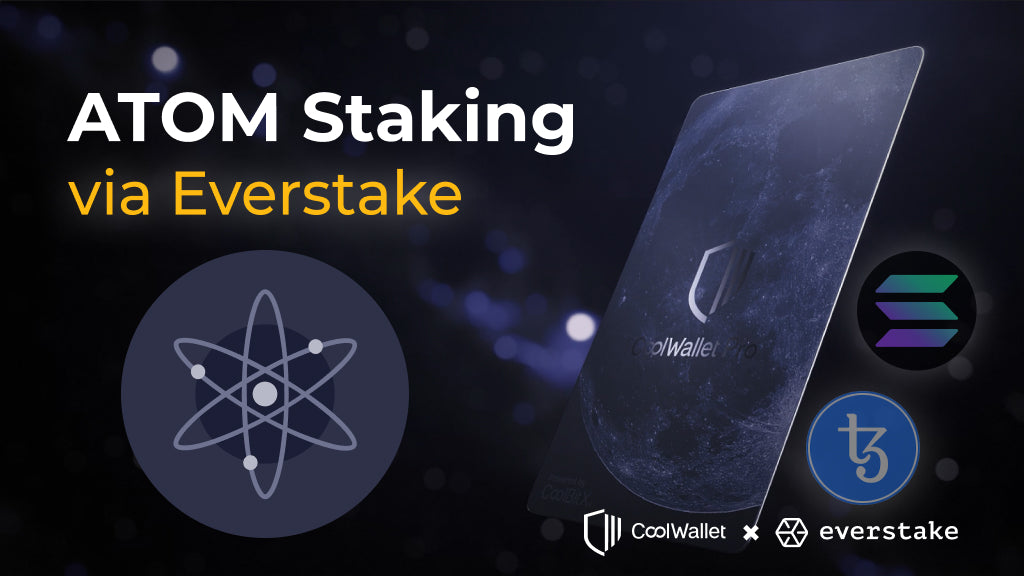

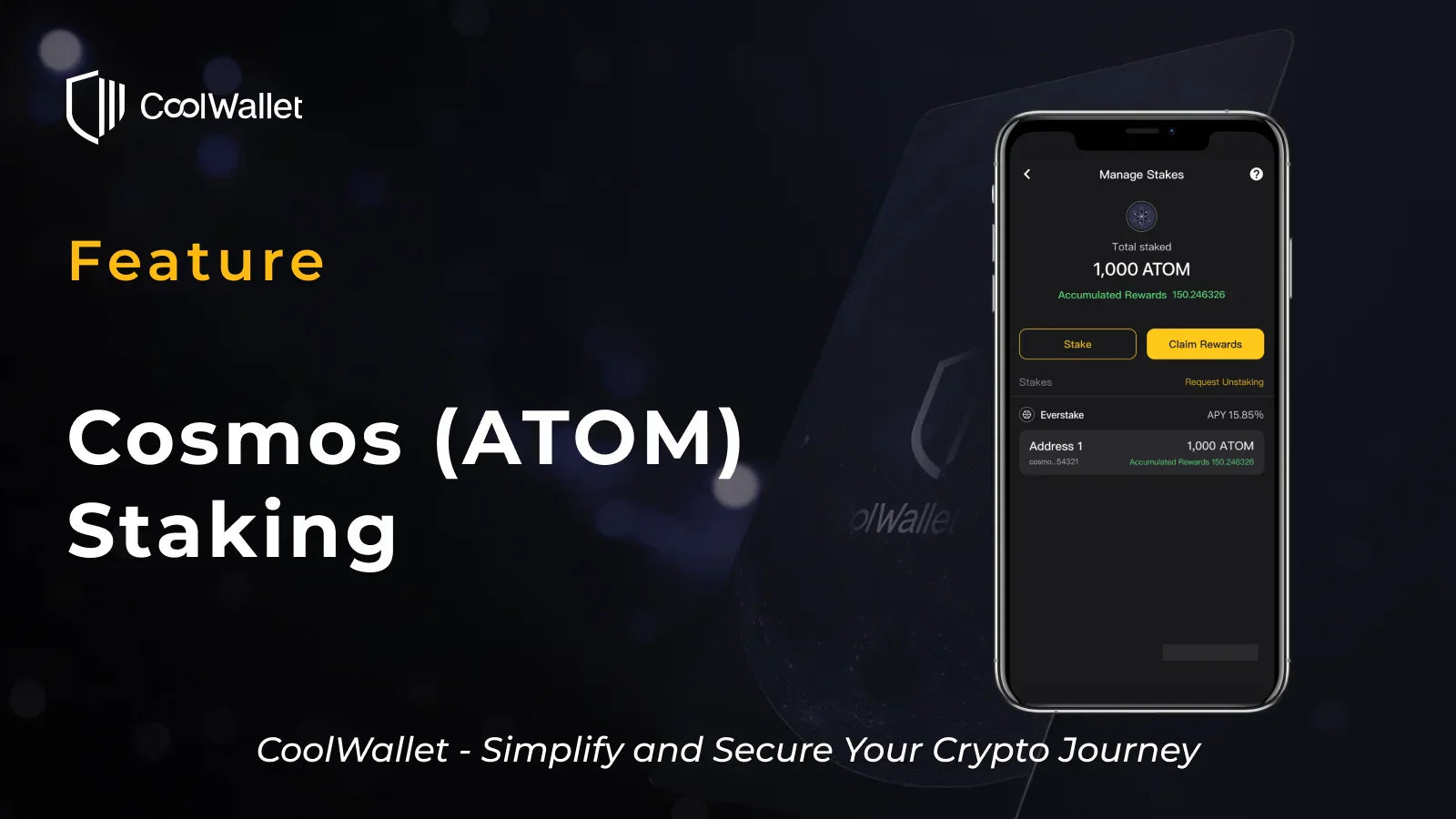
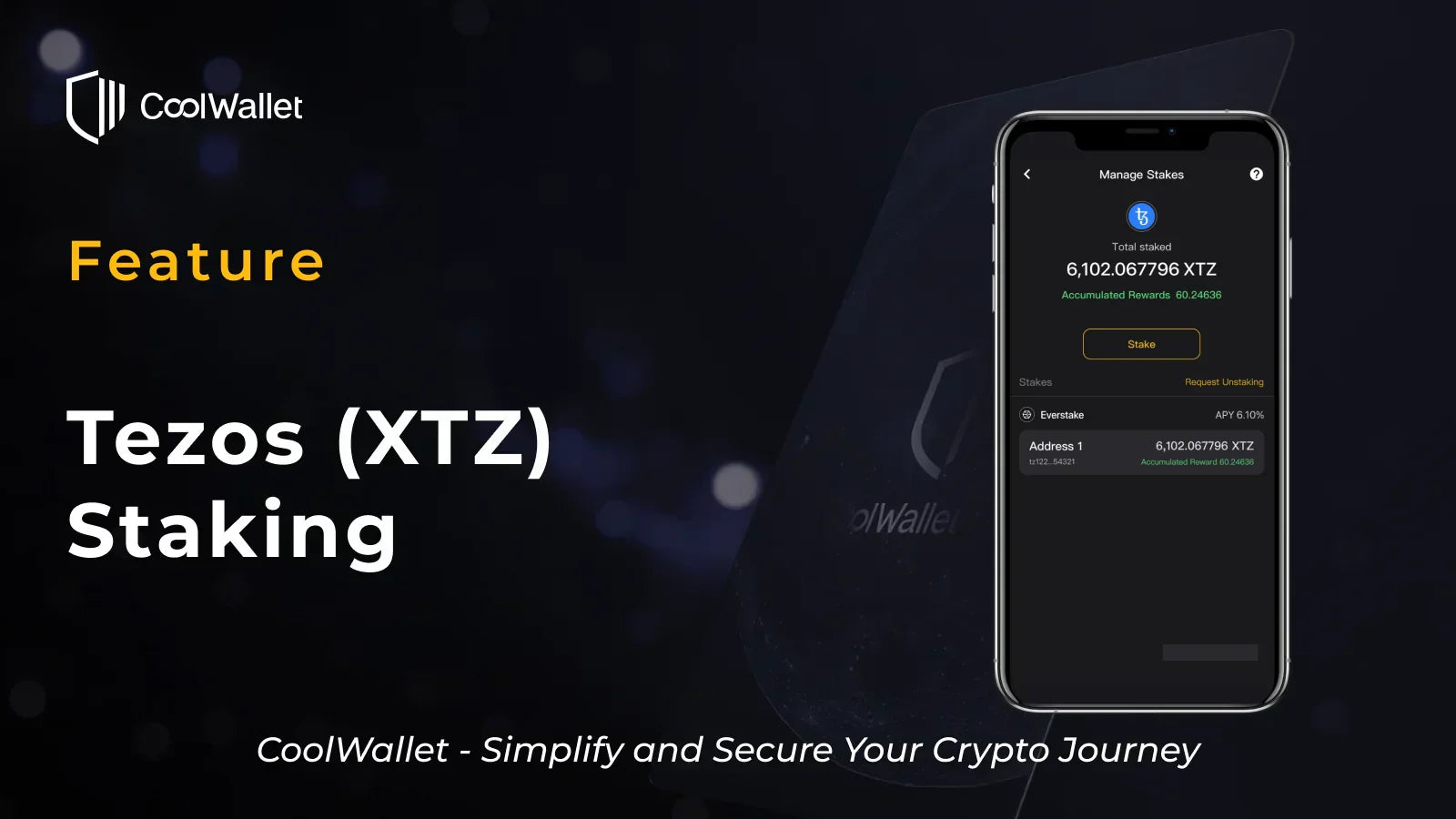
Share:
It's Bitcoin's 14th Birthday! Here are its Origin Story's Lessons For 2023
The Big CoolWallet Crypto 2023 Preview