1. Know your card
- Card Serial Number: the identity number of your CoolWallet and it would be used in pairing with your CoolWallet App.
- Physical Button: this smartly hidden button would require physical pressure to authenticate every transaction or adjustments on your CoolWallet App. This unique feature is how CoolWallet keeps your asset safe!
- E-Paper: Every outbound transaction would only proceed if you verify the amount on the display and press the button according to the instruction on the E-paper. This is another layer of security CoolWallet comes with.
- Charging Pins: please insert your CoolWallet into the charging deck with this side facing the arrow sign on the deck.
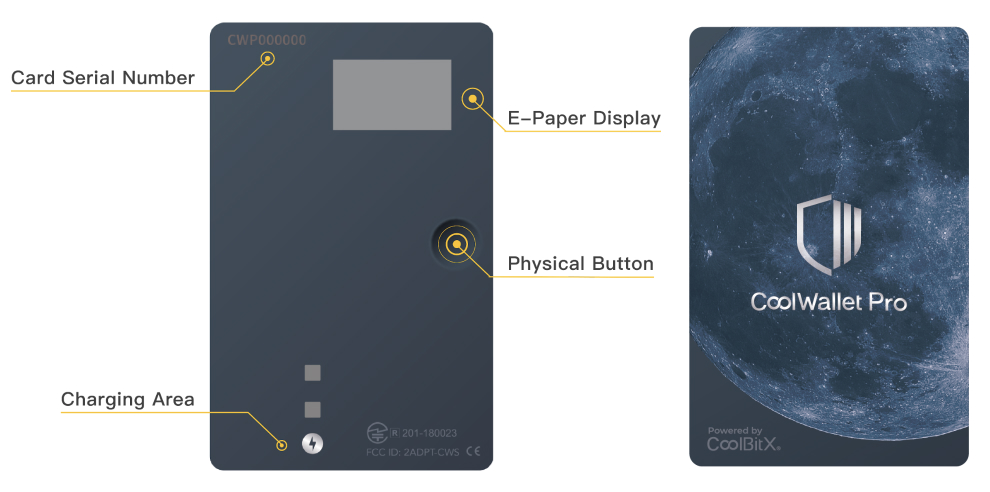
Find out on how E-Paper displays numbers and alphabets ↗
2. Download APP
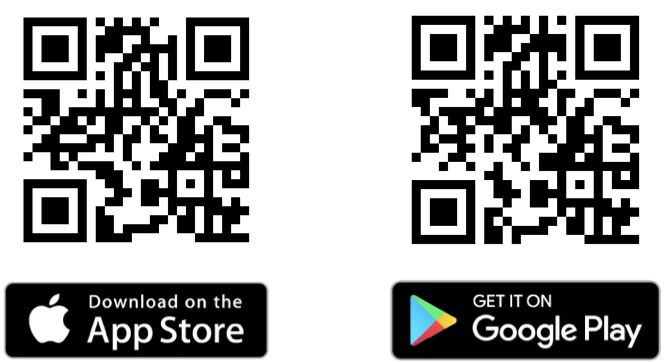
3. Charging Instructions
- Your CoolWallet must connect to power during the initial set up as well as firmware updates. To charge the card correctly, match the “lightning” icon on your CoolWallet and the “arrow” icon on the charger deck. Gently insert the card into the charger until you hear a “click”. *Remove the protective film on the charging Pins for first charging
- It takes roughly 2 hours for a full charge and the standby time is around 3 months.
- Charge your CoolWallet on a monthly basis for best battery lifespan.
Pairing
Pairing your CoolWallet with the CoolWallet App is the first step to embark your crypto journey with CoolWallet, a safe one.
Step 1. Open the CoolWallet App and allow the App to use Bluetooth. It’s recommended to allow the App notifications so that you won’t miss the latest updates and price updates on selected coins. Click “Connect” and long-press the Physical Button to turn the card on.Your card serial number should pop up on the Radar screen after Bluetooth connects. Select your serial number and click “Connect” for the next step.
Step 2. You will see a pairing password showing on the E-paper. Complete pairing by typing in the numbers on the “Bluetooth Pairing Request” window and click “Pair”. You may be asked to update the firmware for the latest version.
Step 3. Please connect your CoolWallet to power while updating the firmware. It might take 2 – 10 minutes to finish the procedure. When the update finishes, you can see the latest version of firmware. Click “Complete” to proceed to Wallet Creation or Recovery.
Seed Creation
Step 1. Click “Create” to generate new seed phrases for your new wallet. If you want to recover your wallet by using your own seed phrases, please refer to “How to import mnemonic from other wallets” part.
Step 2. To create a new wallet, you need to generate a new seed with either 12, 18, or 24 numbers set. (For ultimate security purposes, it’s highly recommended to choose “By Card” and a 24 number set of mnemonic) Click ”Generate” for the next step.
Step 3. Have a pen and a Recovery Seed Card ready by your side. (The Recovery Seed Card comes with the CoolWallet in paper form) Write down the number showing on the E-paper. After you write down each seed, press the Physical Button for the next number to show. This seed set serves as the backup for your device, and you can always use it to restore your assets if you lose access to your CoolWallet or your phone. Please store it with the highest caution.
Seeds Verification
Verification process will begin to ensure you’ve written down the correct seed. Simply add up all the numbers in your seed and type in the sum above the yellow line. Press “Verify” to confirm the sum.
How to import mnemonic from other wallets
If you generated your seed phrases from CoolWallet and wish to restore your wallet, it’s recommended to use “Advanced Wallet Recovery”. A quick guide will lead you to complete the process. If your seed phrases were generated from other wallets and consist only letters rather than numbers, please choose “Basic Wallet Recovery”.