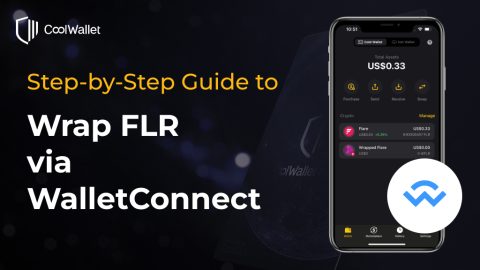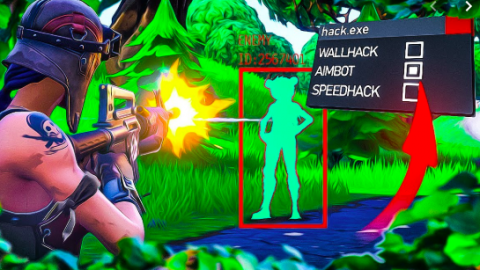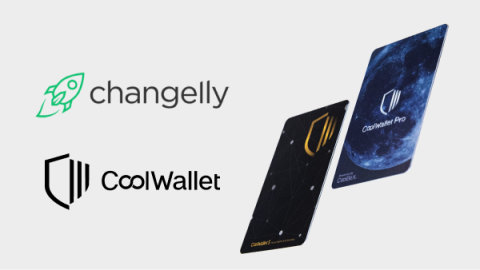Due to a growing community and different time zones, our customer support team might not always be able to immediately connect with you online. However, most user queries revolve around a few easy-to-fix issues. Follow this easy troubleshooting guide to restore your CoolWallet S in minutes!
Table of Contents
- Introduction
- Fix your App
- Fix your Internet
- Fix your Card
- Fix your Bluetooth
- Other FAQ
Here at CoolBitX, we’re mighty proud of our reward-winning (yes we feed them sugary snacks all day to keep their energy levels up) support team, led by our intrepid Customer Experience manager Simon and buoyed by community volunteer rock stars like Brandon Stone.
We always aim to add the personal touch on our Telegram and website support channels, however, it’s a sad truth that even heroes have to occasionally get some sleep… usually right when you uncover a problem with your CoolWallet S. Just hit 4 pm in New York? That’s 4 am in Taiwan.
This means, Coolwallet S owners, that you might have to do a bit of legwork yourself if you want your hardware wallet sorted out immediately.
Luckily, while CoolWallet S is packed with cutting-edge technology, it’s easy to operate, thanks to a single button and an intuitive app.
Therefore, save yourself time, and gift Simon some sleep (we’re not sure he even sleeps) by following our standard troubleshooting procedure.
What’s Wrong with My CoolWallet S???
Any CoolWallet issue can usually be traced back to a root cause involving one or more of these four elements:
| 1. Internet | 2. Bluetooth |
| 3. App | 4. Card |
Which one though? Well, much like a medical appointment, troubleshooting works best as a process of testing and elimination that gradually rules out certain possibilities while it searches for the cause of the problem.
How to Troubleshoot your CoolWallet S (Step-by-step guide)
Below are some errors CoolWallet S users may infrequently experience:
- Bluetooth Pairing Failed
- Firmware Update Failed
- Wallet Creation Failed
- Wallet Recovery Failed
- Initialization Failed
Let’s start with the low-hanging fruit by first checking our Internet connection. Next, we’ll check our app version and card firmware, and if needed, Bluetooth communication.
Step 1: Check your Internet connection
If you’re experiencing constant issues with your CoolBitX app, it might be network-related.
Check if your Internet is activated, how strong your signal is, and try to switch to a different network, e.g. from 3G/4G to WiFi.
Alternatively, reset your Internet connection (restart your phone or reboot your router). Then try to connect the wallet with our App and check if your problem still persists.
Please remember, the CoolWallet S card is never connected to the Internet. It only uses encrypted Bluetooth to share non-sensitive information with our app.
Step 2: Check the App
Make sure that you’ve updated to the latest CoolBitX app version and CoolWallet S firmware before we check anything else.
If your CoolBitX app’s software version is outdated, the app will usually display a popup message asking you to update it to the latest version. Click on the popup, or better yet, visit the official CoolBitX app page in your Play or iOS store and update from there directly.
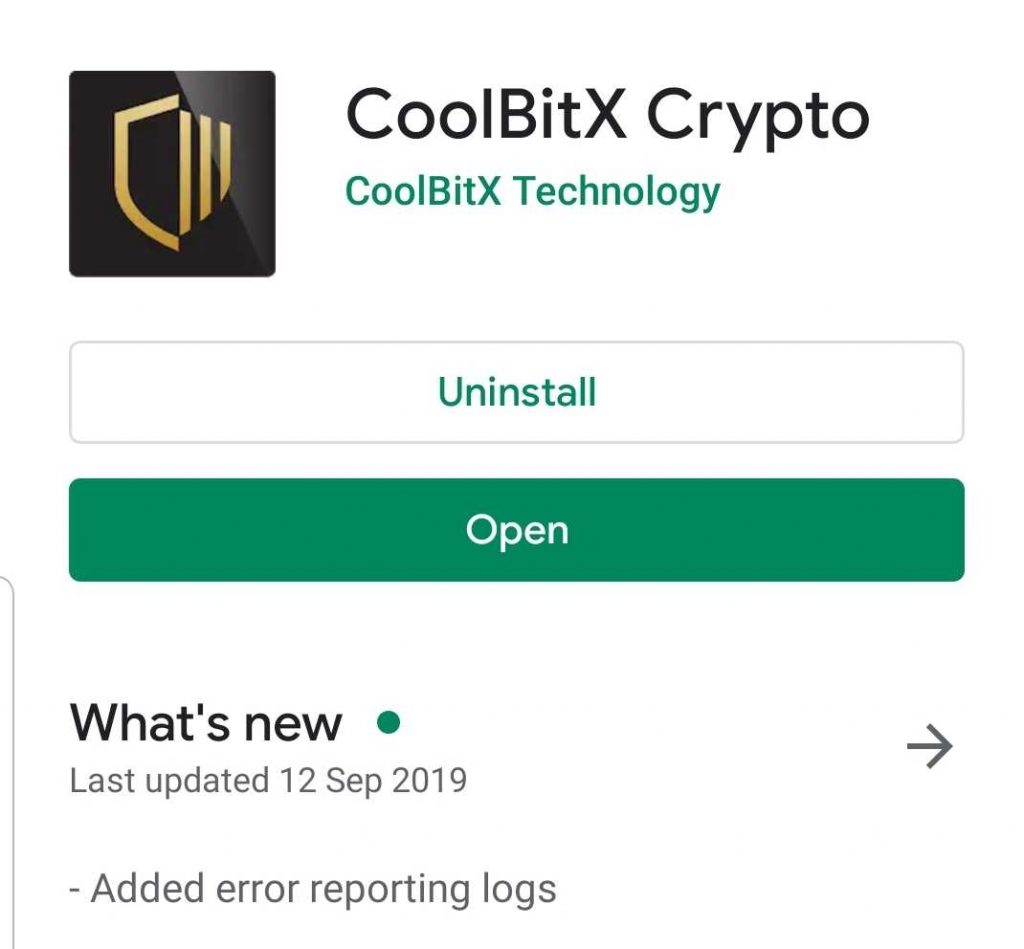
Please note: We only support Android 5+ and iOS 9+ devices.
Step 3: Check your CoolWallet S card
To make sure your cold wallet has the latest firmware, open the app, go to Settings<Device Management<Card Firmware Update.
If you see the following (in red), you need to update your card:
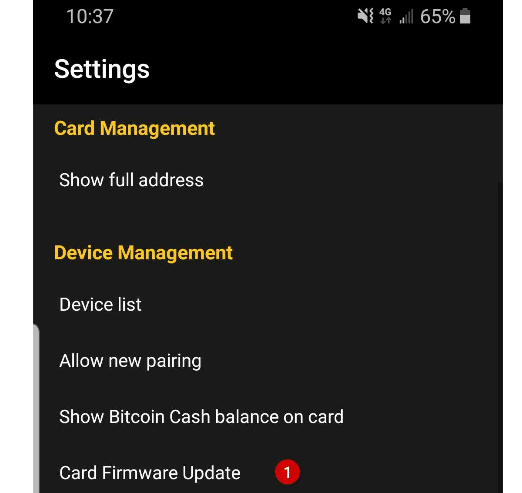
Connect your CoolWallet S to its charger, plug the charger in and follow the instructions on your app.
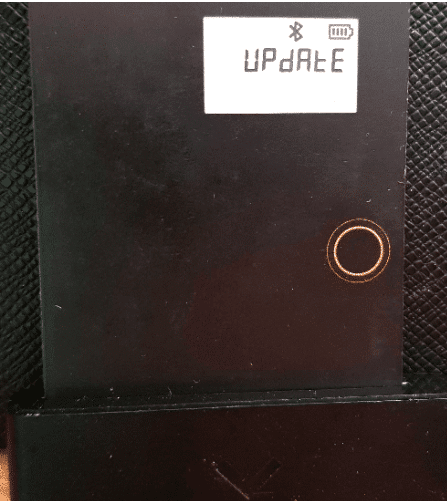
If the firmware has been successfully updated, you’ll get the following message:
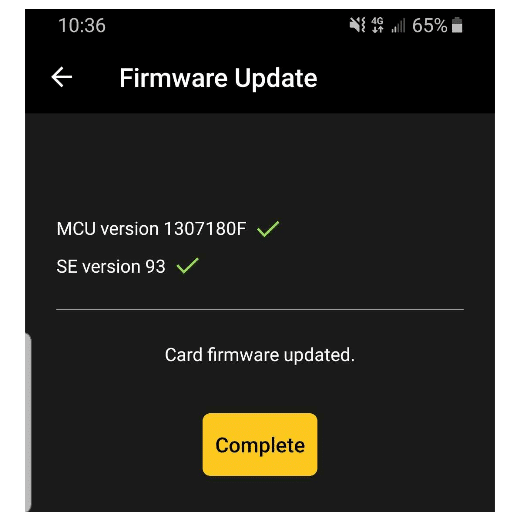
Step 4: Check your Bluetooth connection
So your card and app are up to date, and your Internet connection is strong stable. Cool cool, now let’s make sure your problem’s not Bluetooth-related.
Step 1: Are you connected?
Please make sure that you’ve enabled Bluetooth, Location (GPS) and Internet Service (WiFi or 3G/4G) on your mobile phone. FYI, Location is required for proper Bluetooth scanning.
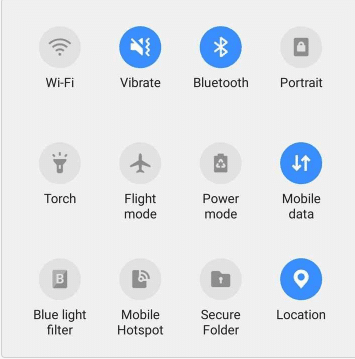
If you forgot to activate one of the above, then your punishment is to head over to CoinMarketCap and view 10 Altcoin/Bitcoin pairs for the last year. Any pair will do!
Step 2: Check for interfering applications
Check that there are no applications running that could potentially interfere with your Bluetooth connection, for example, a VPN service. If you’re not sure, deactivate suspicious applications (at your own risk) and try again.
Step 3: Reset your Bluetooth connection
Still not working? We’ll have to reset your Bluetooth connection between the app and card.
Follow these simple steps:
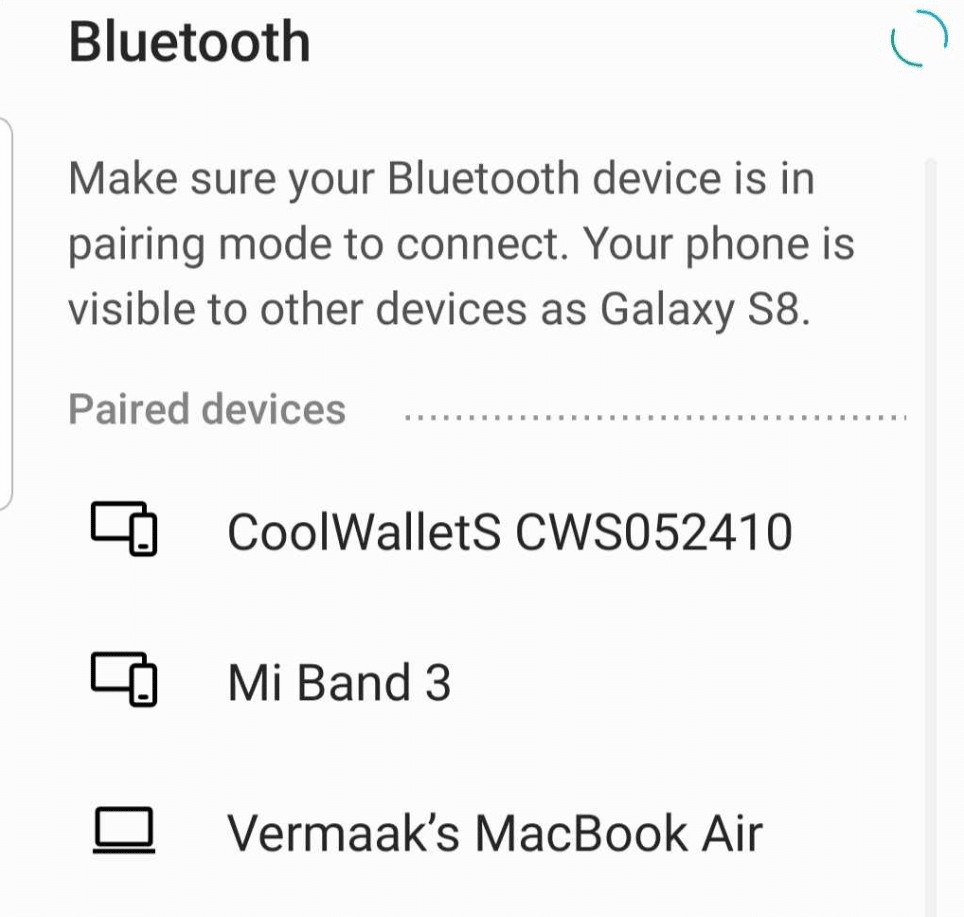
- Open the Bluetooth Settings on your phone in order to reset your connection.
- Look for your paired CoolWallet S (CWSXXXXXX) in a list of devices
- Select “Unpair”, “Remove Pairing” or “Forget Connection” (they’re all the same). This will break the connection between your phone and your CoolWallet S.
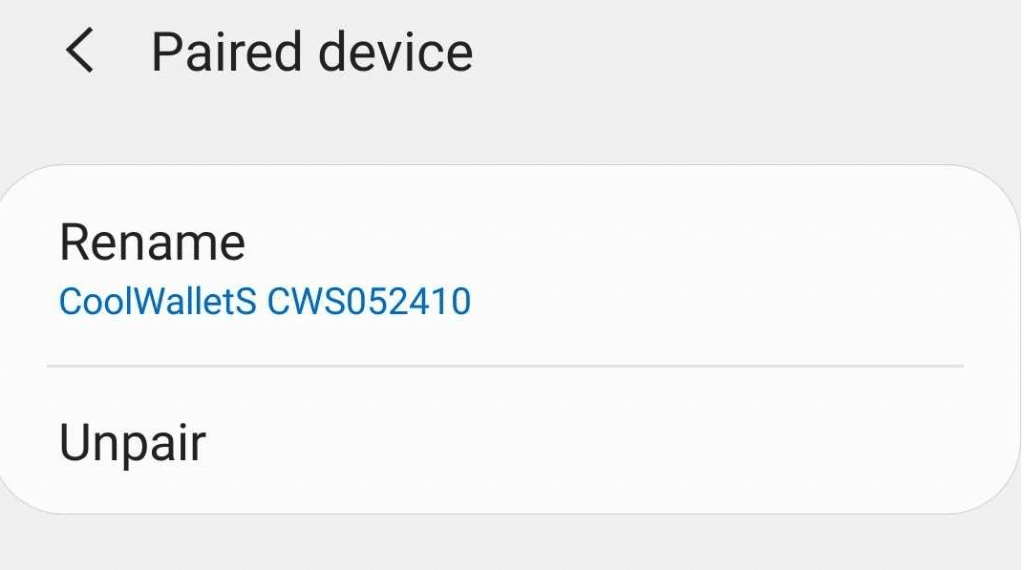
Now, try to reconnect your CoolWallet S with the App as follows:
- Insert your CoolWallet S into its plugged-in charger
- Open the CoolBitX app and navigate to Settings<New Pairing.
- You’ll be asked to turn on Bluetooth and enter your Pairing PIN.
TIP: You might get this type of harmless popup message that tells you to enter 0000 or 1234. Ignore it, as it’s a default message created by certain phone manufacturers.
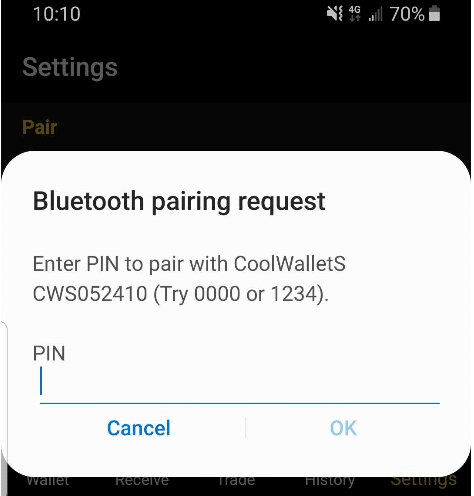
Instead, enter the 6-digit number displayed on the CoolWallet’s e-ink screen into your app and press OK. Your CoolWallet S and app should now once again be paired.
Still not working? Try a different phone
If you’re still having issues, then you can try to pair your wallet to another phone.
Install our official app on your secondary phone, then pair it with the CoolWallet S (look for the pairing code in your original phone’s app at Settings<Pair<Show Pairing Passwords. Please note, you’ll have to complete some biometric safety measures first.)
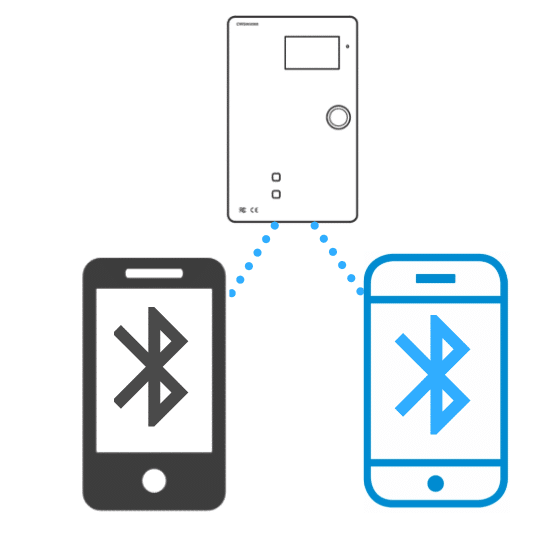
If your CoolWallet S works correctly with a different phone, then we can eliminate any card-related issue. The problem is likely related to your primary phone’s App, Bluetooth or Internet connection.
However, if you experience the same problem on the other phone, then we’ve exhausted our basic troubleshooting options and your CoolWallet S might have an issue or be defective. Don’t worry, your funds are safe, as long as you have your recovery seed.
If you tried everything without success, do the following:
- Please contact us ([email protected]) for further instructions.
- Make sure that your recovery seed is in your possession and backed up properly (here’s how).
How to Troubleshoot during Setup
If you’re a proud new CoolWallet S user but ran into some issues trying to set up your little fortune builder, then please refer to our Quickstart guide first.
If you’ve successfully set up your CoolWallet S and CoolBitX app, it’s also important to check if your recovery seed is correct.
Other Frequently Asked Questions (FAQ)
While we have your attention… According to our customer support team, the questions below are also popular. Follow the links if you want to take a crack at fixing them.
1. Why can’t I pair my phone with the App?
Troubleshooting guide: https://help.coolwallet.io/article/370-coolwallet-s-basic-connection-troubleshooting-procedures
2. When will I receive my CoolWallet S after the order placement?
We ship out our orders every Tuesday and Thursday, and the normal transit timeline should be 3 ~ 5 working days.
3. What types of cryptocurrency do you guys support?
A lot of big ones and all ERC20 tokens. Please refer to: https://help.coolwallet.io/article/163-list-of-coins-tokens-supported-by-coolwallet-s
4. Why can’t I withdraw affiliate commissions?
Please refer to: https://www.coolwallet.io/affiliates_termsandconditions/