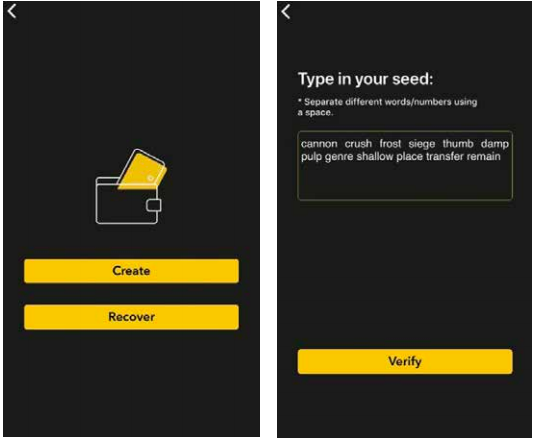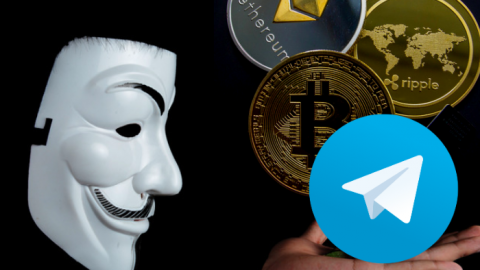You asked for it, you got it. Today, we’re announcing one of the most requested CoolWallet S features ever: a PIN code for our app.
Our latest security feature is optional and can be set up and deactivated in our App’s Settings panel.
In this guide, we’ll explain why we added this feature, and how to create, change and restore your PIN code.
- Pro Tip: It’s easy to forget things. Please make sure you’ve backed up both your recovery seed and PIN code in writing BEFORE you activate this new feature.
How does a PIN code make the CoolWallet S more secure?
As you may know, the CoolWallet S already employs a unique 2+1 Factor Authentication process that combines biometric and digital verification (phone) with a physical button confirmation after a visual check (card). That means that even if someone manages to unlock your phone, they still need access to your card to transfer funds.
Keeping your Portfolio Private
The biggest reason many users were clamoring for a PIN is that they wanted more privacy from our app in order to keep sensitive information, such as your portfolio size, away from friends and family who might have access to your phone.
An Extra Security Layer
The PIN code on our App improves our cold storage wallet solution’s security even further, for additional peace of mind. Anyone who wants to access your wallet will now need to know your unique 6-digit code in order to unlock the app. You can also choose to deactivate or reset as needed.
GUIDE: How to Set Up, Change and Restore Your PIN Code on the CoolWallet S
Here’s a step-by-step guide to get the best out of our new feature.
A. How to Set Up your Pin Code
Step 1: Update to the latest App Version first
Make sure that you’re using the latest CoolBitX App version on your phone, by updating it directly from your official App store.
Step 2: Go to Pin Code Setting
Open the CoolBitX app and go to SETTINGS. Under ACCOUNT, tap on Pin Code
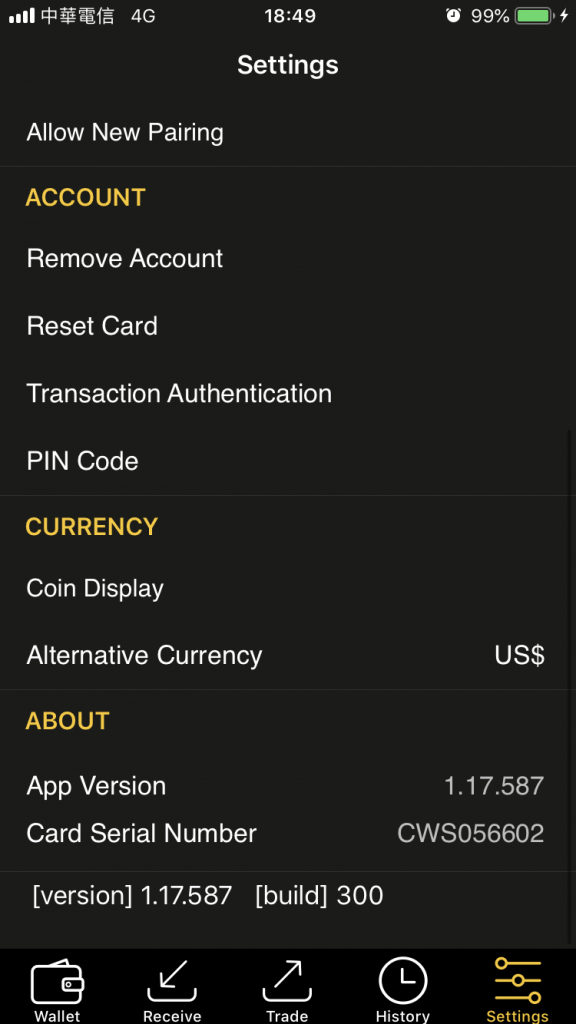
Step 3: Activate PIN Code
On the Settings screen, you’ll see that the Pin Code is not activated.
Press the Toggle button next to “Activate/Deactivate PIN Code”.
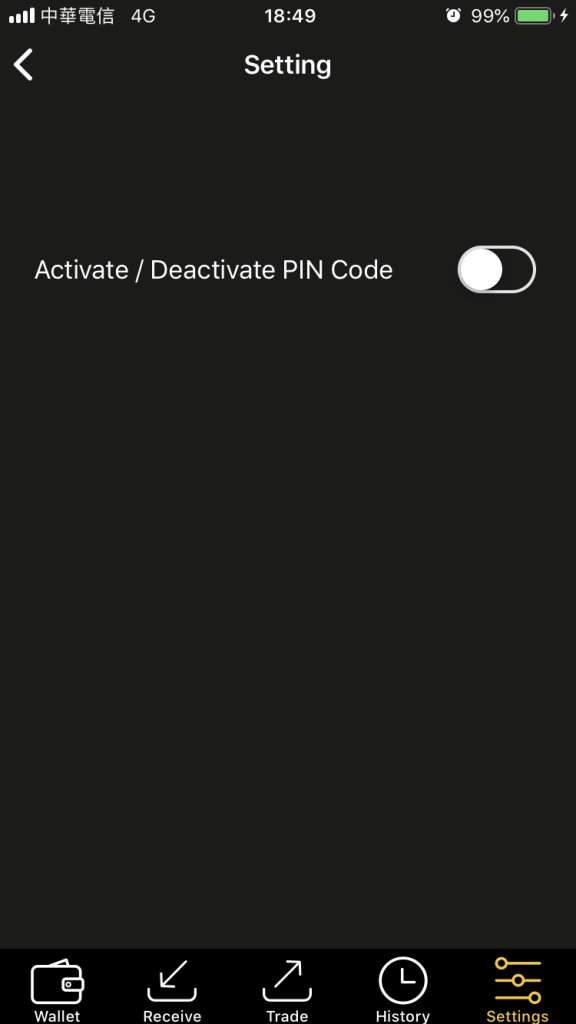
This should turn the toggle button yellow and a pop-up warning will appear.
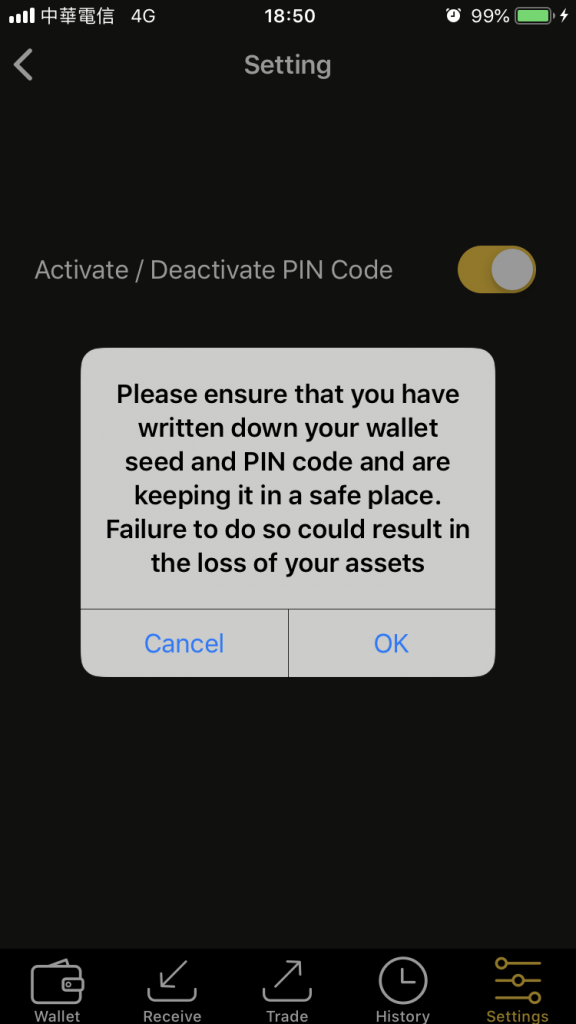
Step 4: Back up your PIN and recovery seed
IMPORTANT: Make sure you’ve written down both your wallet seed phrase (12 to 24 numbers) and PIN code before you proceed to create a PIN code.
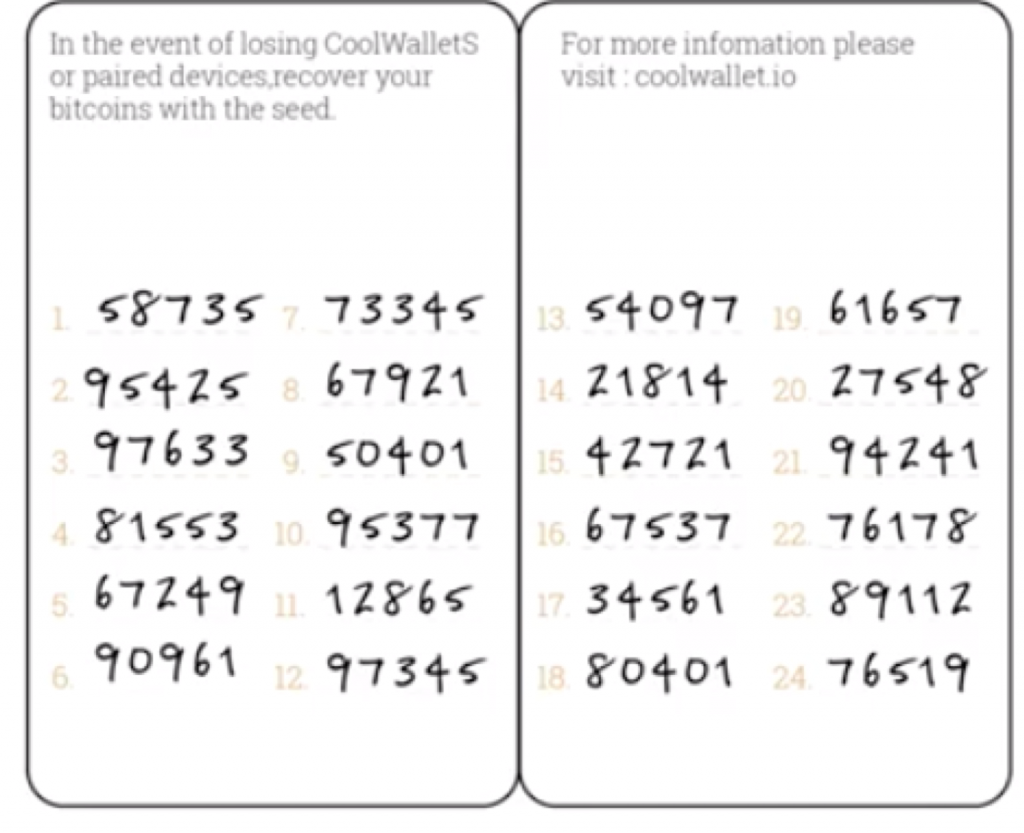
Here’s why: If you forget your PIN, you’ll need to delete and reinstall your app. In order to restore your wallet and funds to the App, you’ll need your recovery seed.
Step 5: Set and Confirm PIN Code
Now, enter a 6-digit passcode of your choice.
(Interesting fact: Did you know “123456” is the most common password in the world? Well almost. Anyways, don’t use it. Same goes for your birthday in format YYMMDD)
Next, re-enter your PIN code in order to set it.
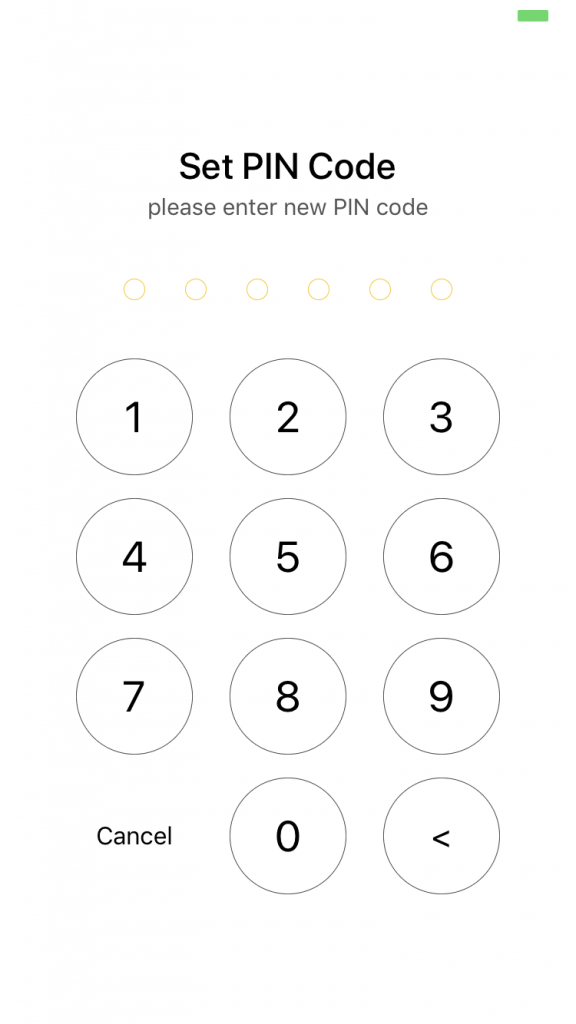
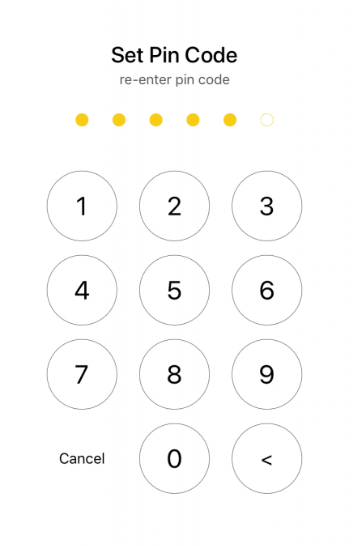
Step 6: Confirm Your PIN’s Been Activated
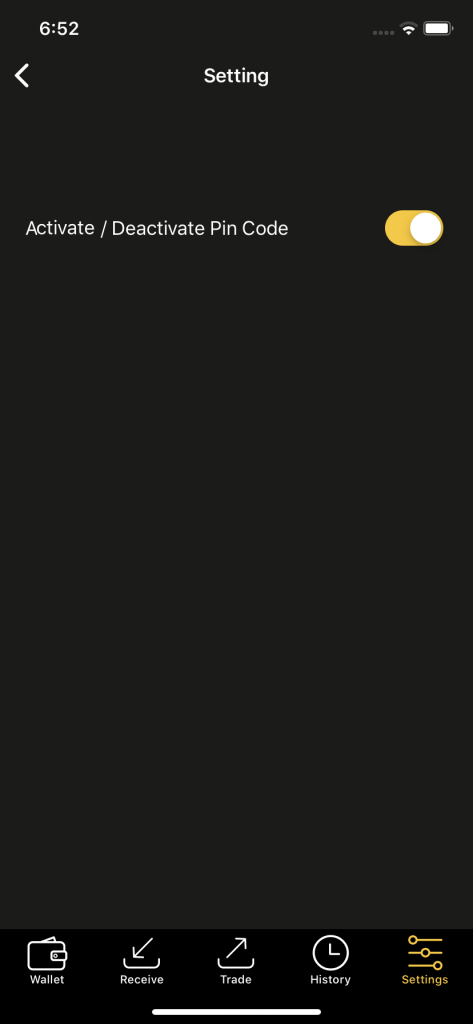
Step 7: Test Pin Code
After you’ve completed the Pin setup process, it’s time to test it.
- Close the CoolBitX app, and then open it again.
- You will now be prompted to enter your new pin code.
- Your PIN should now unlock the App Lock screen
How to Change Your PIN
Went with 123456 or your date of birth as your PIN and now having sleepless nights? Don’t fret.
Here’s how to change your PIN:
- Unlock the App with your current passcode.
- Navigate to Settings<Account< Pin Code and then deactivate the toggle button.
- Now, press on the toggle button again to set up a new PIN code.
What to do if you forgot your PIN
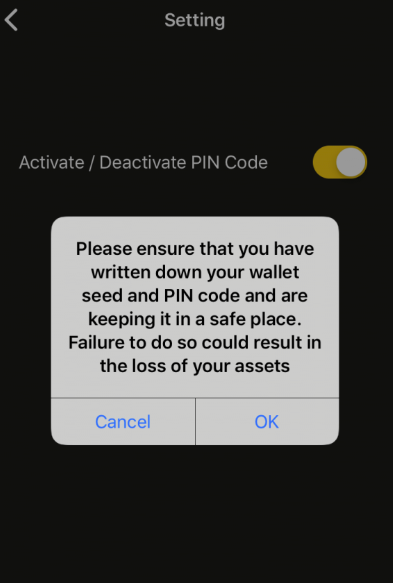
Users have unlimited attempts to enter their PIN code.
However, if you’ve forgotten your PIN code, you’ll need to reset it as follows:
- Delete the app (to delete the old PIN code).
- Reinstall the app from the iOS/Android store
- Recover your wallet (assets) with your seed recovery card ( see further below)
IMPORTANT: Before you proceed, make sure you have your recovery seed wallet, with your 12 to 24 written seed numbers, in your hands. You’ll need to reinstall your App and restore your wallet with your recovery seed.
How to Restore Your Wallet on the CoolBitX App
Here’s How:
- Delete your App from your phone
- Download the latest official version from your App store
- Reinstall the App.
- Restore your wallet by referring to our Quick Start Guide or following the steps below:
- Re-connect the CoolWallet S to your phone by opening the app,
pressing the card and then selecting the corresponding Serial
Number (eg. CWS265266). - You will now be prompted to enter your seed during the recovery
process. - Enter your seed phrase or numbers in the correct order.
- Press “Verify”